Quick access to the dashboard
The dashboard is really easy to access from your mobile phone, follow the instructions below and you’ll be able to ‘pin’ the website to your phone’s home screen, so it will look like an app and be really quick to find.
iOS
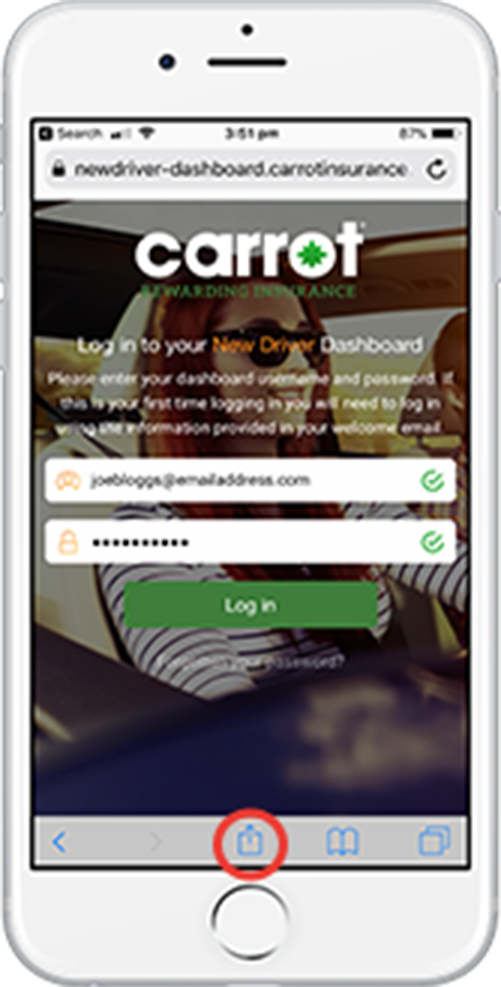 |
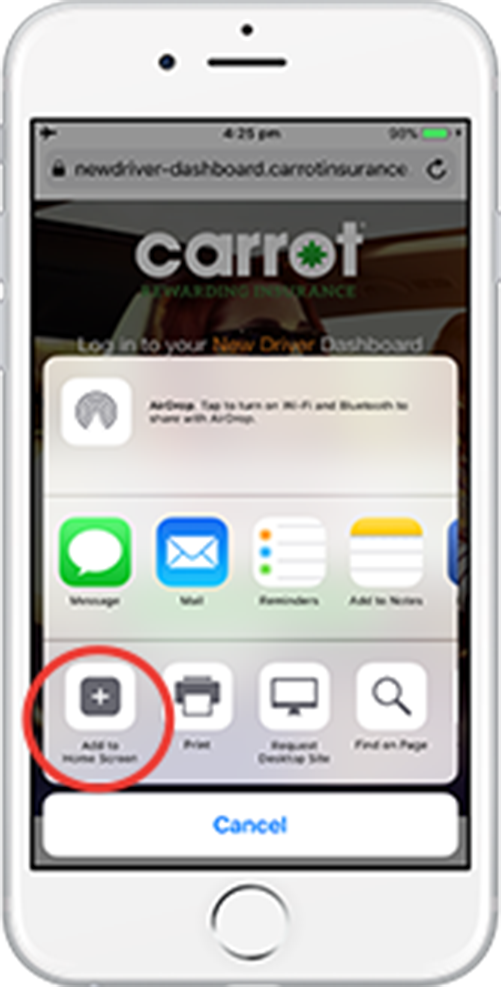 |
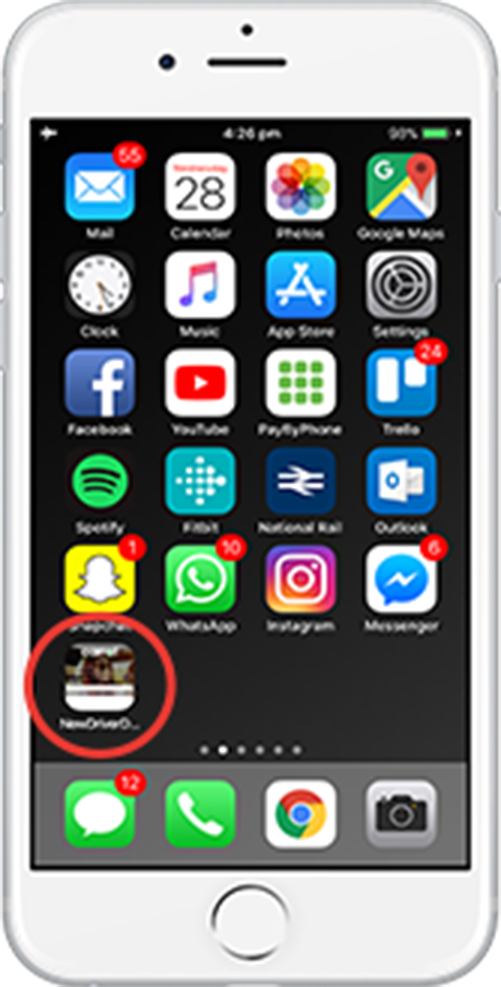 |
Step 1Click here to launch the dashboard. Next tap the ‘Share’ button on the browser’s toolbar — that’s the rectangle with a narrow pointing upward. It’s the bar at the bottom of the screen on an iPhone. Tap the ‘Add to Home Screen’ icon in the ‘Share’ menu. |
Step 2You’ll be prompted to name the shortcut before tapping the button. |
Step 3The shortcut can be dragged around and placed anywhere, including in app folders — just like a normal app icon. (To create app folders on iOS, touch-and-drag an app’s icon onto another app’s icon and hold it there for a moment.) When you tap the icon, it will load the website in a normal tab inside the Safari browser app. |
Android
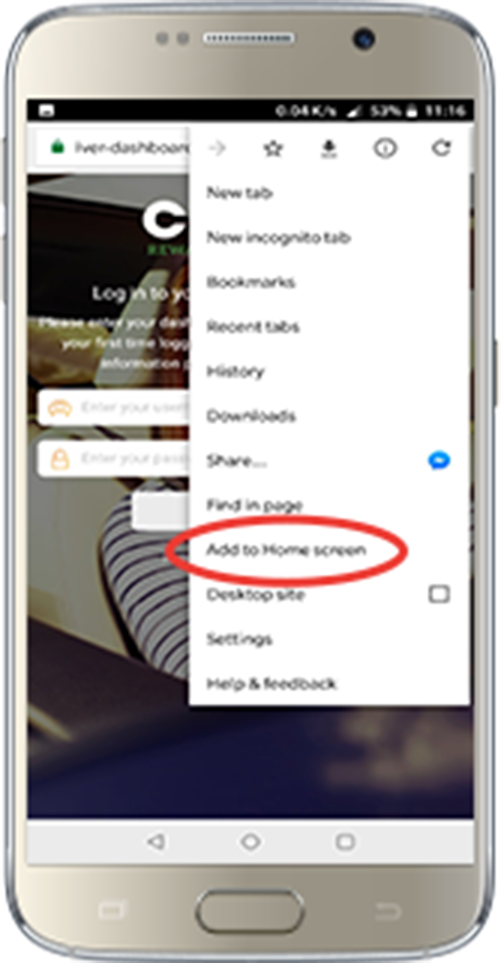 |
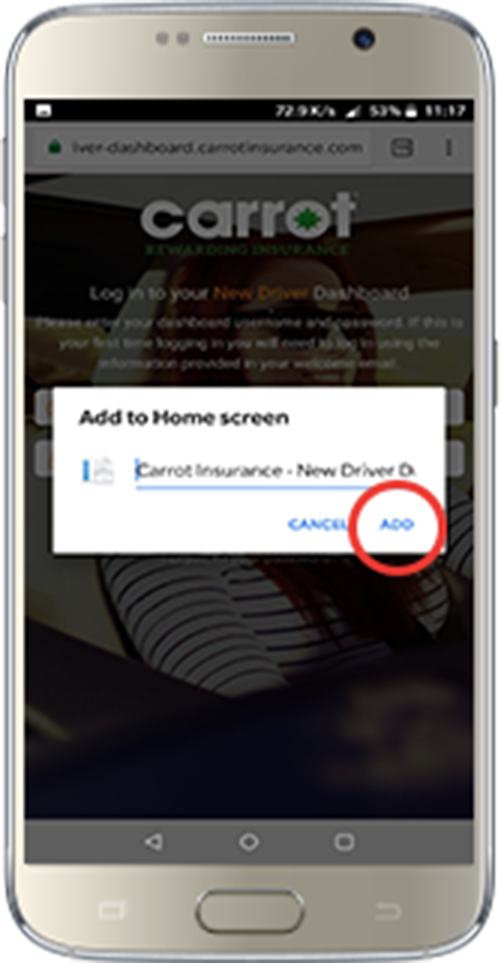 |
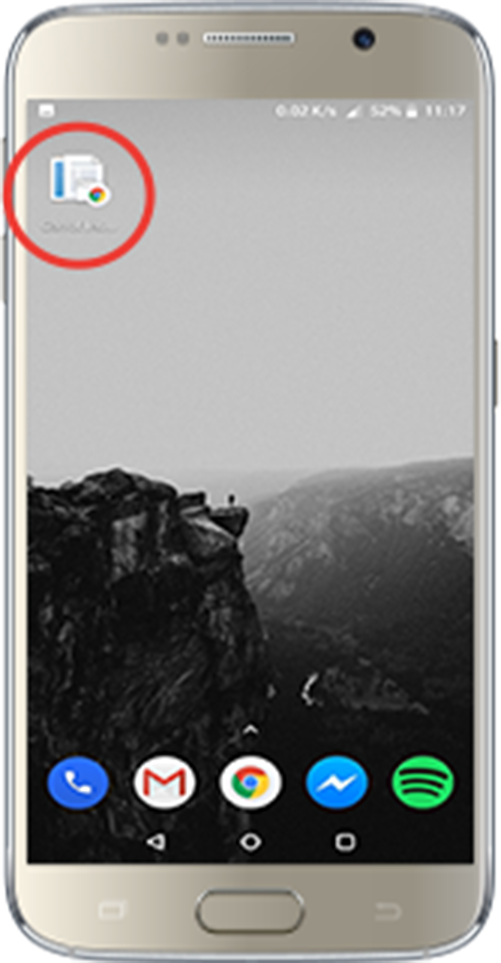 |
Step 1Click here to launch the dashboard. Tap the menu button and tap Add to home screen. |
Step 2You’ll be able to enter a name for the shortcut and then Chrome will add it to your home screen. |
Step 3The icon will appear on your home screen like any other app shortcut or widget, so you can drag it around and put it wherever you like |